At times, there may be a need to eliminate or deactivate billing address fields during the checkout process. The approach for doing this will vary depending on your store type and your specific objectives.
If you sell shipped products and you don’t need customer to enter a separate billing address, you can use the built in WooCommerce address features.
- In WordPress admin, go to WooCommerce > Settings
- Click the Shipping tab
- Click ‘Shipping options’
- Select ‘Force shipping to customer billing address’ for ‘Shipping destination’ and save.
- (Optional) Change the address heading.
By default, the heading for the address fields will be ‘Billing and Shipping address’. You can override this with this snippet:
<?php
// Do NOT include the opening php tag.
// Place in your theme's functions.php file
add_filter( 'cfw_billing_shipping_address_heading', function( $heading ) {
return 'Shipping address';
} );
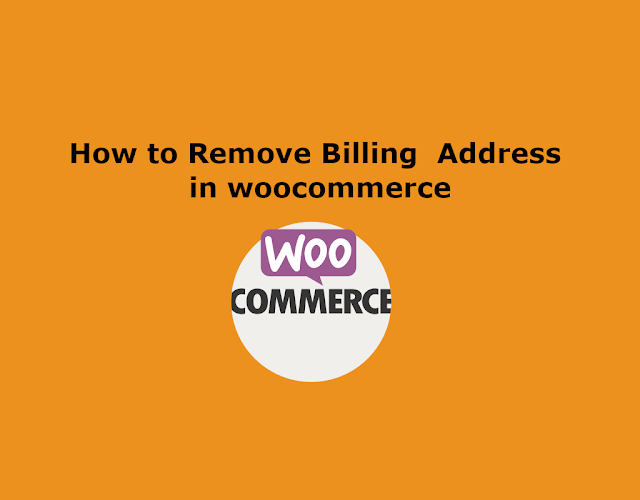

Comments
Post a Comment